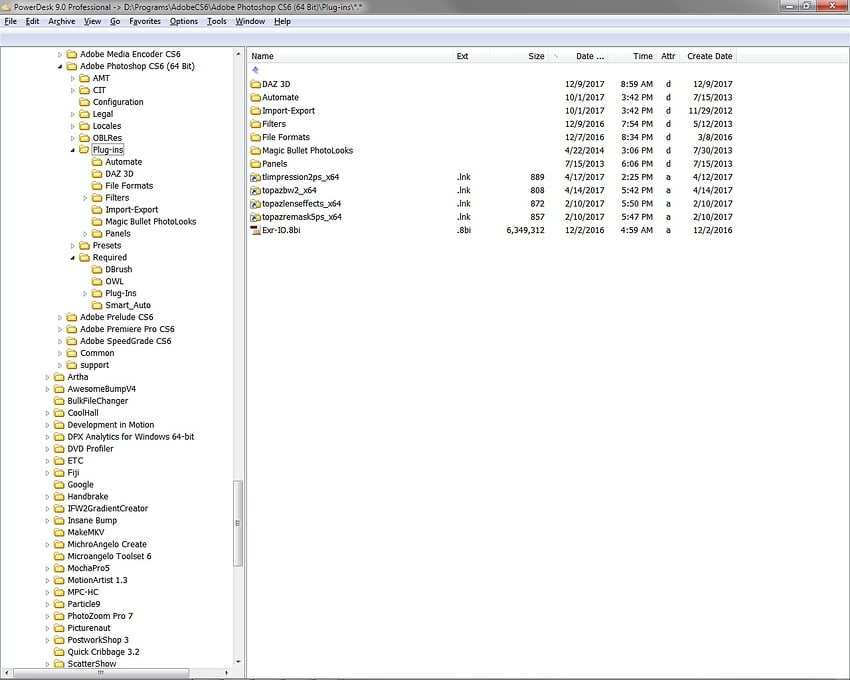I submitted a Help request to Topaz Studio Help Center a few days ago (#134605) and never heard a peep, so after 3 days I figured I’d try here.
I’ve been wanting Topaz Studio to be listed in my Photoshop menu (I still use CS6), but it simply won’t using the default install locations. I came across the Topaz Studio Photoshop Utility 1.0.4.zip though, but even that failed to accomplish the task. As it’s a batch file, I examined it & now know why.
One of the early lines sets an environmental variable:
SET studio=C:\Program Files\Topaz Labs\Topaz Studio\PS_Plugins_x64\
… which is NOT where I’ve installed Topaz Studio. I’ve long complained about software that arrogantly installs onto the system drive and I’m certainly not alone in that sentiment.
Continuing though, the bat file only goes up to Ver. 1.4 of Topaz Studio:
:Installer
CLS
::Parse components.xml file for version number - reads last <Version> value
::setlocal enableextensions disabledelayedexpansion
::set "version="
::for /f "tokens=3 delims=<>" %%a in (
:: 'find /i "<Version>" ^< "C:\Program Files\Topaz Labs\Topaz Studio\components.xml"'
::) do set "version=%%a"
::Allow user to set versionECHO CHOOSE YOUR PHOTOSHOP TYPE:
ECHO Please choose the version of Studio you currently have installed:
ECHO.
ECHO 1. Topaz Studio 1.0
ECHO 2. Topaz Studio 1.1
ECHO 3. Topaz Studio 1.2
ECHO 4. Topaz Studio 1.3
ECHO 5. Topaz Studio 1.4
Just today, it updated to ver. 1.6.9.
So, even if I edited it to point to my install folder on D:, I’ve no way to know what else the script is supposed to do.
::Install
SET SCRIPT="%TMP%\%RANDOM%-Studio-%RANDOM%-%RANDOM%-%RANDOM%-%RANDOM%.vbs"
ECHO fso.GetFile(%psChosen%).Attributes = fso.GetFile(%psChosen%).Attributes - 1 >NUL
ECHO Set fso = CreateObject("Scripting.FileSystemObject") > NUL
ECHO Set oWS = WScript.CreateObject("WScript.Shell") >> %SCRIPT%
ECHO sLinkFile = "%psChosen%tltopazstudiops_x64.lnk" >> %SCRIPT%
ECHO Set oLink = oWS.CreateShortcut(sLinkFile) >> %SCRIPT%
ECHO oLink.TargetPath = "%studio%" >> %SCRIPT%
ECHO oLink.Save >> %SCRIPT%
CSCRIPT /nologo %SCRIPT%
DEL %SCRIPT%
ECHO Studio plugins installed!
PAUSE
CLS
::Complete
So, what I’d like to request is that the script be corrected so that it requests where Topaz Studio is actually installed rather than assuming it’s on C:, and that it can adapt to newer versions if needed.
Short of that, what else do I need to modify with the the 1.04 bat file in order for it to succeed?
Thanks.